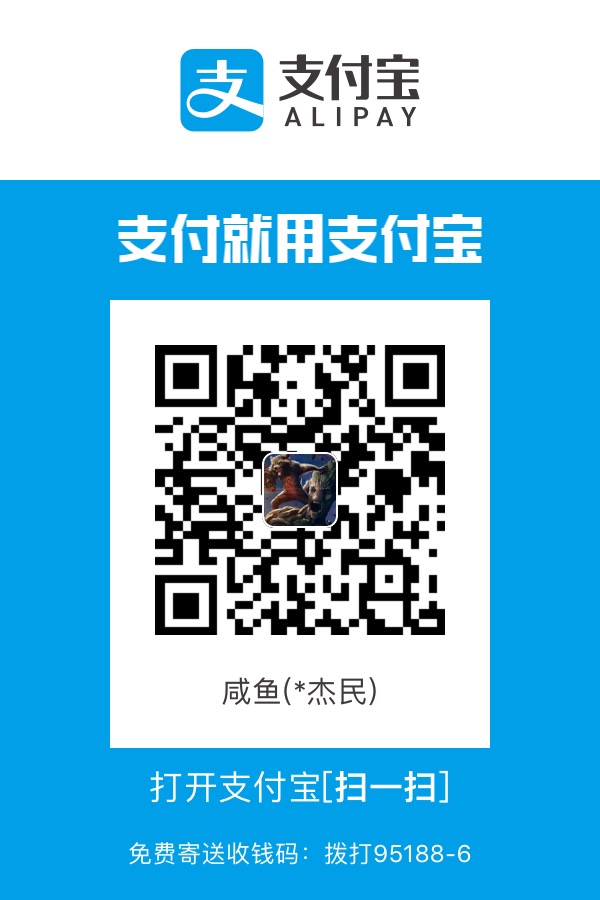有本事,你来顺着网线爬过来,你来咬我呀
前言
你是不是经常需要 SSH 或者 telent 远程登录到 Linux 服务器?你是不是经常为一些长时间运行的任务而头疼,比如系统备份、ftp 传输等等。通常情况下我们都是为每一个这样的任务开一个远程终端窗口,因为他们执行的时间太长了。必须等待它执行完毕,在此期间可不能关掉窗口或者断开连接,否则这个任务就会被杀掉,一切半途而废了。
元凶:SIGHUP 信号
让我们来看看为什么关掉窗口/断开连接会使得正在运行的程序死掉。
在Linux/Unix中,有这样几个概念:
- 进程组(process group):一个或多个进程的集合,每一个进程组有唯一一个进程组ID,即进程组长进程的ID。
- 会话期(session):一个或多个进程组的集合,有唯一一个会话期首进程(session leader)。会话期ID为首进程的ID。
- 会话期可以有一个单独的控制终端(controlling terminal)。与控制终端连接的会话期首进程叫做控制进程(controlling process)。当前与终端交互的进程称为前台进程组。其余进程组称为后台进程组。
根据POSIX.1定义:
- 挂断信号(SIGHUP)默认的动作是终止程序。
- 当终端接口检测到网络连接断开,将挂断信号发送给控制进程(会话期首进程)。
- 如果会话期首进程终止,则该信号发送到该会话期前台进程组。
- 一个进程退出导致一个孤儿进程组中产生时,如果任意一个孤儿进程组进程处于STOP状态,发送SIGHUP和SIGCONT信号到该进程组中所有进程。
因此当网络断开或终端窗口关闭后,控制进程收到SIGHUP信号退出,会导致该会话期内其他进程退出。
我们来看一个例子。打开两个SSH终端窗口,在其中一个运行top命令。
1 | test_dbs2 ~ # top |
在另一个终端窗口,找到top的进程ID为15371,其父进程ID为10034,即登录shell。
1 | test_dbs2 ~ # ps -ef|grep top |
1 | root 5 2 0 Apr01 ? 00:00:00 [stopper/0] |
使用pstree命令可以更清楚地看到这个关系:
1 | test_dbs2 ~ # pstree -H 15371|grep top |
使用ps-xj命令可以看到,登录shell(PID 15371)和top在同一个会话期,shell为会话期首进程,所在进程组PGID为15371,top所在进程组PGID为9410,为前台进程组。
1 | test_dbs2 ~ # ps -xj|grep 15371 |
关闭第一个SSH窗口,在另一个窗口中可以看到top也被杀掉了。
1 | test_dbs2 ~ # ps -ef|grep 15371 |
如果我们可以忽略SIGHUP信号,关掉窗口应该就不会影响程序的运行了。nohup命令可以达到这个目的,如果程序的标准输出/标准错误是终端,nohup默认将其重定向到nohup.out文件。值得注意的是nohup命令只是使得程序忽略SIGHUP信号,还需要使用标记&把它放在后台运行。
1 | nohup <command> [argument…] & |
虽然nohup很容易使用,但还是比较“简陋”的,对于简单的命令能够应付过来,对于复杂的需要人机交互的任务就麻烦了。
其实我们可以使用一个更为强大的实用程序screen。流行的Linux发行版(例如Red Hat Enterprise Linux )
通常会自带screen实用程序,如果没有的话,可以从GNU screen的官方网站下载。
开始使用Screen
简单来说,Screen是一个可以在多个进程之间多路复用一个物理终端的窗口管理器。Screen中有会话的概念,用户可以在一个screen会话中创建多个screen窗口,在每一个screen窗口中就像操作一个真实的telnet/SSH连接窗口那样。在screen中创建一个新的窗口有这样几种方式:
1 | test_dbs2 ~ # yum install -y screen |
直接在命令行键入screen命令
1 | test_dbs2 ~ # screen |
或者添加一个名称为mysqldump
1 | test_dbs2 ~ # screen -S mysqldump |
之后我们想暂时退出做点别的事情,比如出去散散步,那么在screen窗口键入C-a d,Screen会给出detached提示:
暂时中断会话
半个小时之后回来了,找到该screen会话:
1 | test_dbs2 ~ # screen -ls |
重新连接会话:
1 | test_dbs2 ~ # screen -r -S mysqldump |
看看出现什么了,太棒了,一切都在。继续干吧。
你可能注意到给screen发送命令使用了特殊的键组合C-a。这是因为我们在键盘上键入的信息是直接发送给当前screen窗口,必须用其他方式向screen窗口管理器发出命令,默认情况下,screen接收以C-a开始的命令。这种命令形式在screen中叫做键绑定(key binding),C-a叫做命令字符(command character)。
可以通过C-a ?来查看所有的键绑定,常用的键绑定有:
| C-a ? | 显示所有键绑定信息 |
|---|---|
| C-a w | 显示所有窗口列表 |
| C-a C-a | 切换到之前显示的窗口 |
| C-a c | 创建一个新的运行shell的窗口并切换到该窗口 |
| C-a n | 切换到下一个窗口 |
| C-a p | 切换到前一个窗口(与C-a n相对) |
| C-a 0..9 | 切换到窗口0..9 |
| C-a a | 发送 C-a到当前窗口 |
| C-a d | 暂时断开screen会话 |
| C-a k | 杀掉当前窗口 |
| C-a [ | 进入拷贝/回滚模式 |
使用键绑定C-a ?命令可以看到, 默认的命令字符(Command key)为C-a,转义C-a(literal ^a)的字符为a:
如果由于某种原因其中一个会话死掉了(例如人为杀掉该会话),这时screen -list会显示该会话为dead状态。使用screen -wipe命令清除该会话:
1 | test_dbs2 ~ # kill -9 8462 |