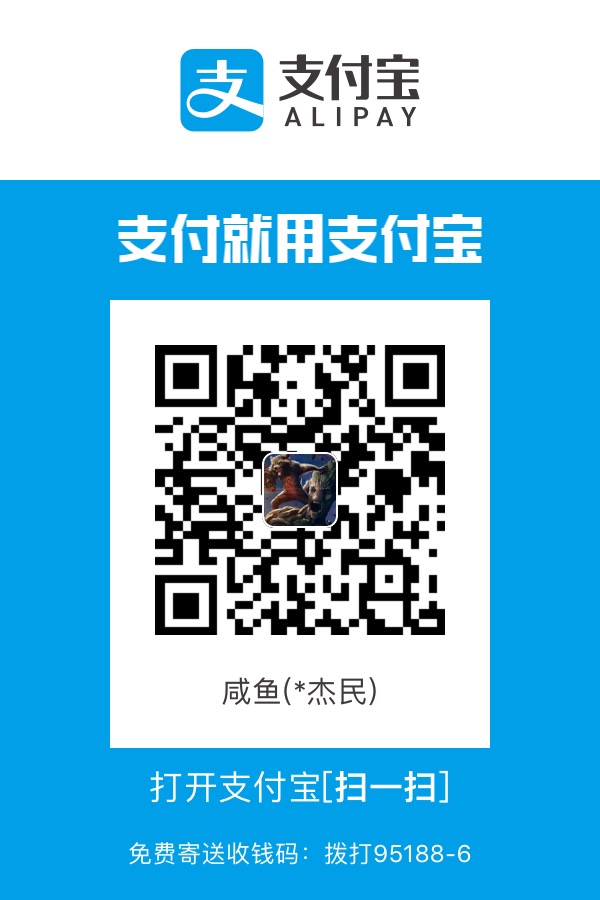前言
传统的老牌的分区工具是fdisk,但是fdisk出道太早,只支持MBR(Master Boot Record),并不支持GPT(GUID Partition Table),无法操作超过2T的磁盘,因此gdisk parted等分区工具横空出世。
gdisk和parted都曾经用过,但是我更喜欢gdisk,因为使用上,gdisk 上承fdisk,没有太多的学习负担。另外我们QA测出过,parted方式分区,在某些使用上会有问题。
使用方法
首先,我有一个sdd,作为我操作的对象。
1 | root@test:~# lsblk |
查看help信息
进入交互模式之后,输入h可以查看帮助信息
1 | root@test:~# gdisk /dev/sdd |
查看分区表信息
很明显,做出没有分区,所以分区表为空,后面创建分区之后,可以通过p命令查看分区信息
1 | Command (? for help): p |
创建分区
打算将500G的空间划分成2个分区,分别是100G和400G: 创建分区是用命令n,你需要选择
1.分区number
2.起始扇区
3.结束扇区
起始扇区可以敲回车选择默认值,而结束扇区用+100G这种方式来决定分区大小为100G 分区后,可以用p命令查看最新的分区表
1 | Command (? for help): n |
设置分区标签信息partlabel
有些时候,磁盘的盘符会漂移,使用sdx这种方式来分辨磁盘是不靠谱,使用lable这种方式是可靠的。那么如何创建分区标签呢?
c 是用来设置partlable的
1 | Command (? for help): c |
保存分区信息
我们将磁盘分成了2个区,给每一个分区贴上了partlabel,但是退出gdisk之前必须保存,否则前功尽弃。
1 | Command (? for help): w |
效果
愉快地查看分区效果吧:
1 | root@test:~# lsblk |